Step by step guide
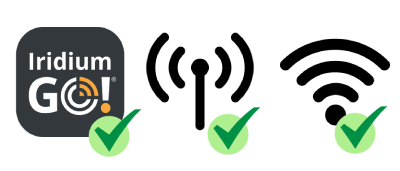
What you need
✔ Access to any E-Mail Account that is connected to the internet (e.g. IridiumMail via IridiumGo, Gmail via Wifi/Mobile Data etc.)
✔ Active user Account on this Site
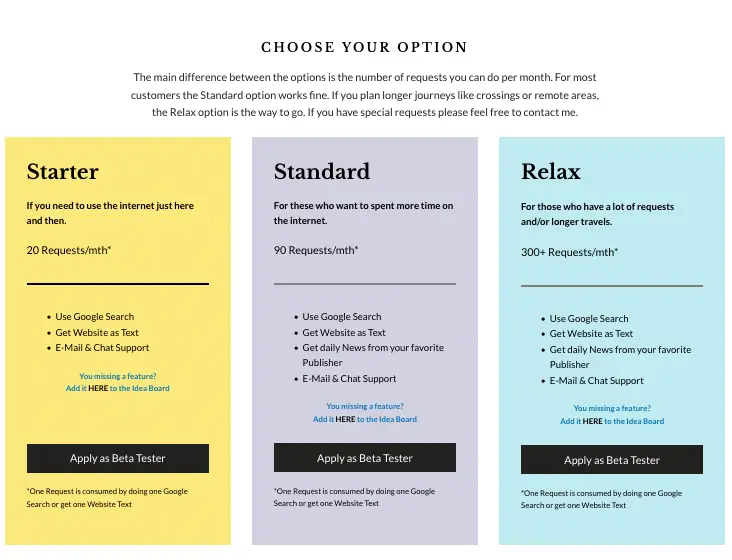
1) Setup your Webmailor Account
Select your preferred Webmailor Option here and register for an account*. While Beta Testing phase I will manually approve accounts, so you have to wait up to 48h until your account is approved. You will receive an E-Mail.
*Important! Please enter the E-Mail address from which you want to use Webmailor in the Field “Service E-Mail Address“. Only E-Mails from this E-Mail Address will work.
2) Login to your Account
You will be forwarded to your Account preferences page. There you can edit your settings and see your personal request E-Mail addresses.
That’s all. Check below how to do Google and Website requests as well as
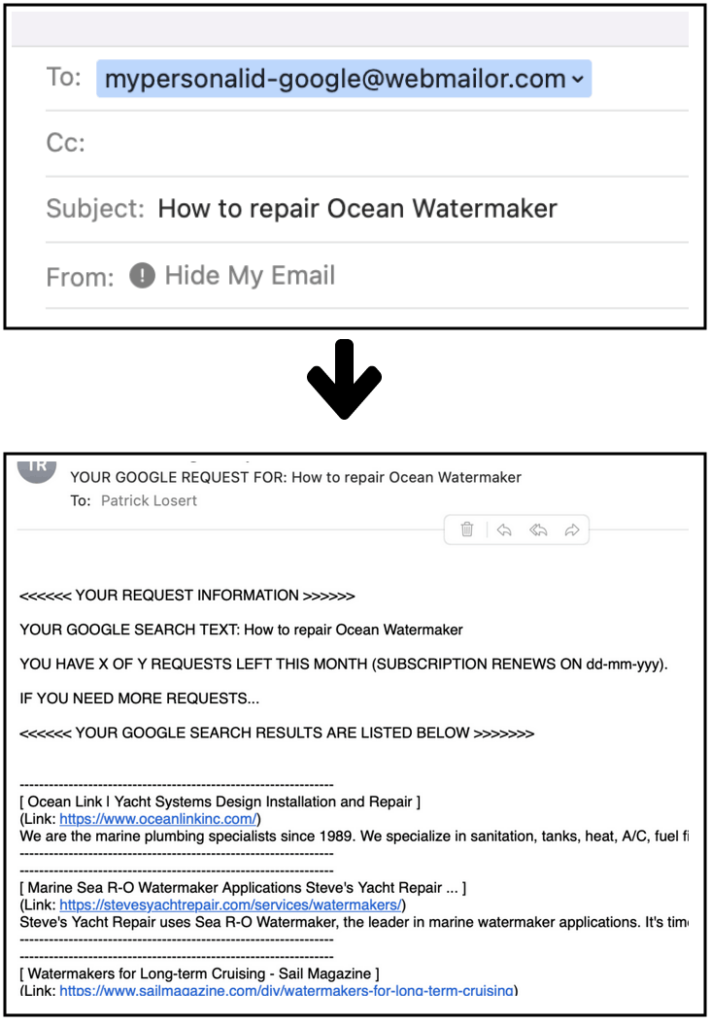
Get Google Search Results
1) Create a new E-Mail and write the Text you want to do the Google Search on in the Subject line. Leave the Text Body blank.
2) Send this E-Mail to your personal Webmailor E-Mail Address you will find in your User Account (My Account -> My Preferences -> My personal request E-Mails).
3) Wait for ~1 Minute, then you should receive your Google Search Result as formatted E-Mail Text.
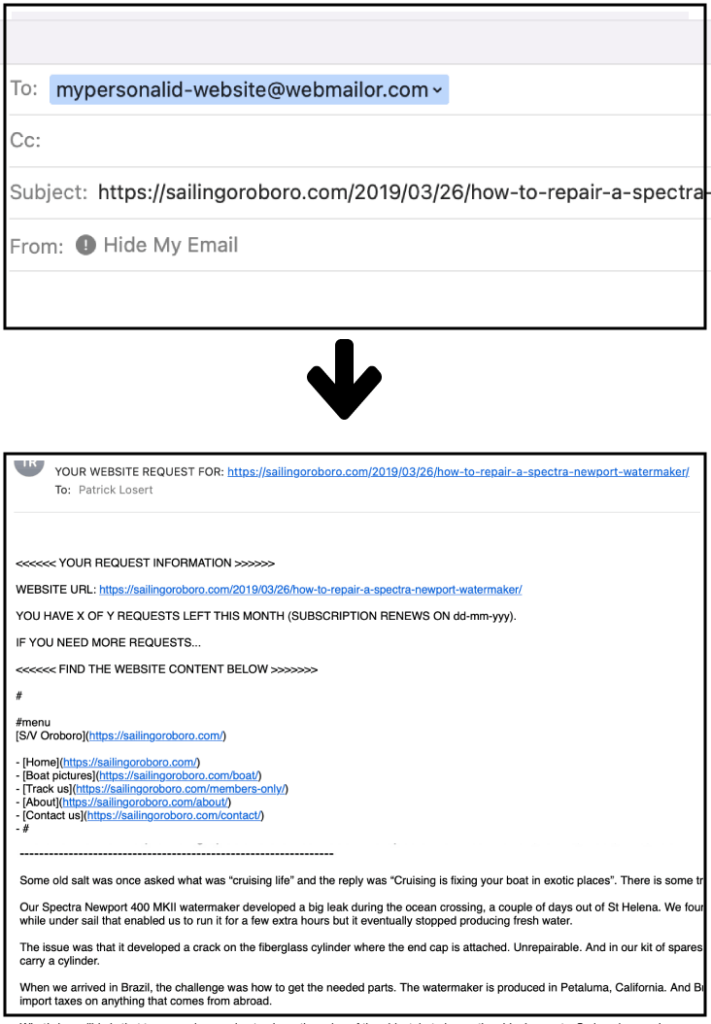
Get Website Text
1) Create a new E-Mail and write the Website URL (e.g. https://webmailor.com/news/how-to-repair-ocean-watermaker) you want to get as Text in the Subject line. Leave the Text Body blank.
2) Send this E-Mail to your personal Webmailor E-Mail Address you will find in your User Account (My Account -> My Preferences -> My personal request E-Mails).
3) Wait for ~1 Minute, then you should receive the Website as formatted E-Mail Text.
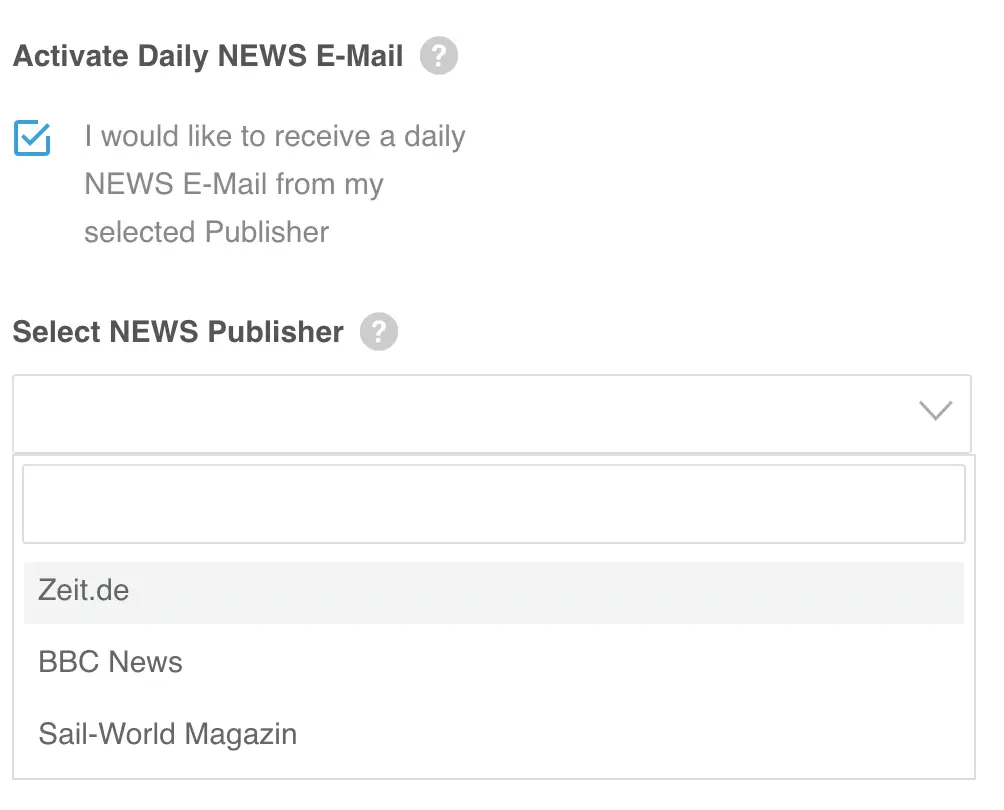
Get daily NEWS (coming soon)
1) Login to your Account and open your My Preferences page. Edit your preferences by clicking the Edit Profile Button Icon.
2) Activate the daily NEWS Mail by selecting the checkbox “Activate daily NEWS E-Mail”. Then select your favorite publisher from the Dropdown that is appearing below the checkbox. Finally save your changes by clicking the “Update Profile” button.
3) From the next day on you will get a daily NEWS E-Mail from your preferred NEWS publisher.
